Hello Excellers, welcome to another #formulafriday blog post in my #ExcelTips series. Excel has a wide range of features, and the formula bar is one of the most important of them. The formula bar is where you can see and edit the formulas that you have used in your spreadsheet. But sometimes, the default size of the formula bar might be too small, making it difficult to see the entire formula. In this article, we will discuss how to resize the Excel formula bar to see more of your Excel formulas.
Why Resize the Formula Bar?
The default size of the formula bar is small, and sometimes, the formulas you use can be long, making it difficult to see the entire formula. This can be problematic, as you may not be able to edit the formula or check for errors. Resizing the formula bar can make it easier to see the entire formula, and make it more convenient to edit it.
Does This Work In All Versions Of Excel?.
In versions of Excel earlier than 2007, editing a cell that has a lengthy formula or a cell containing lots of text is not easy. It can often block part of your worksheet. In Excel 2007 onwards, it addressed in more recent versions with a resizable formula bar!!.
Resizing the Formula Bar. Method 1.
Resizing the formula bar in Excel is a simple process. Follow the steps below to resize the formula bar.
Step 1: Click on the Formula Bar
The formula bar is located above the worksheet and below the ribbon. Click on the formula bar to select it.
Step 2: Move the Mouse Cursor to the Bottom of the Formula Bar
Move the mouse cursor to the bottom of the formula bar. The cursor should change to a double-headed arrow.
Step 3: Drag the Formula Bar Down
Click and hold the left mouse button, and drag the formula bar down to resize it. You can drag it down as much as you want until you get the desired size.
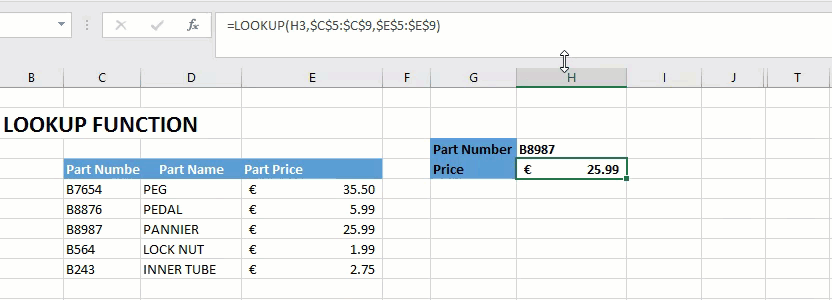
Step 4: Release the Mouse Button
Once you have resized the formula bar, release the mouse button.
Resizing the Formula Bar. Method 2.
Click the arrow at the right side of the formula bar. This expands the formula bar. Easy!

Both methods work equally as well to adjust the formula bar for Excel.
Want To Use The Keyboard Shortcut To Resize The Formula Bar?
Of course there is an Excel shortcut to do this. Its is CTRL+SHIFT+U. To restore the bar again just hit the shortcut again. Why not give this a go and practice resizing the bar.
If you want more tips then sign up to my monthly Newsletter where I share 3 Tips on the first Wednesday of the month and receive my free Ebook, 30 Excel Tips.
If you want to see all of the blog posts in the Formula Friday series you can do so by clicking on the link below.
