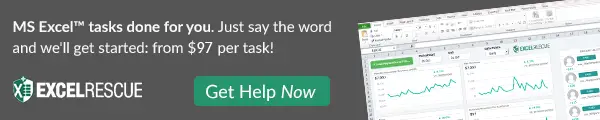Hello Excellers. Time for some more Excel Macro fun on a Monday. Do you use macros in your Excel reports and dashboards? If not, you should! Macros can save you a lot of time and hassle when creating these documents. In this post, we’ll discuss four reasons to start using macros in your Excel reports and dashboards. Keep reading to learn more!. So, today let’s explore my TOP FOUR reasons for including Excel Macros in your Excel dashboard reports.
Recommended Excel VBA MAcro Course.
If you want to up your Excel VBA skills then this is my recommended VBA Course. Period.

Ok, back to todays, article. Yes, I have FOUR great reasons why I use Excel macros.
1. Avoid Repetitive Tasks.
So, my first reason I want to share as to why I use Excel macros is that they avoid repetitive tasks. Now, you may be a Power Query user (I am myself), and Power query DOES eliminate repetitive tasks, but not all tasks can be done in Power Query. There is room for both, one method does not necessarily replace the other. Avoiding repetition is my principal reason for using Macros in my reports. Usually, our data to update our reports is in a raw state. Let’s face it, sometimes it is pretty (or not pretty at all!) awful. But it is data, and we can do stuff with it. I use Macros to transform the information I get every week into the format I need to update my reports with the latest data. So if you find yourself carrying out the same data processes on your data to get it just how you need it, then record a Macro.
If you find yourself deleting columns, moving columns, or changing the data type week after week after week, then spend the time recording your data transformation steps. Create yourself a handy week after week time-saving Macro.
2. Easy Navigation For Non Excel Users.
You will probably create Excel dashboards for people who have limited experience navigating around an Excel solution. If you need to get users using your Excel Dashboard, giving a few user-friendly controls can be the difference between used and not used. A few controls to navigate, choose dates and print selected charts and data can make all the difference. So, this is my second reason as to why I use Excel Macros.
3. Update Multiple Pivot Table Controls With A Click.
If you have to update your Excel dashboard every month to display the new months’ analysis, especially if you have a lot of Pivot Tables, then it can take time to change filters on multiple reports. Most Excel dashboards are driven by Pivot Tables and Slicers. You can create a Macro to update the filters to the new month’s data or any month’s data by updating them altogether.
This Macro is also handy if you do not want to give the user options to change the month by a Slicer or Timeline function. Some of my monthly reports are pretty locked down to the current month for business reasons, and using a small Macro to update all of my Pivots is handy. If you want to download the code and read more about this, then check out my blog post below.
Macro Mondays – Change All Pivot Table Filters At Once With A Macro
4. Avoid Mistakes.
Yes, that’s right, nobody is perfect. However, removing many areas of manual intervention, automating processes, and speeding up the processes makes it easy to avoid unnecessary mistakes.
There are great kudos for delivering accurate, speedy and consistent reports in Excel. Macros can help big time with this.
If you’re looking for ways to improve the quality and accuracy of your Excel reports and dashboards, macros may be a good option for you. Macros can automate complex tasks, help you avoid errors, and speed up your workflow. And best of all, they’re easy to learn and use. Sign up for our email updates to receive more helpful tips like this one delivered right to your inbox.
If you want to read all of the blog posts and articles for Macro Monday then use the link below. Why not bookmark it?. I update it every Monday.
How To Excel At Excel – Macro Mondays Blog Posts.
If you want more Excel and VBA tips then sign up to my Monthly Newsletter where I share 3 Excel Tips on the first Wednesday of the month and receive my free Ebook, 30 Excel Tips. If you want to see all of the blog posts in the Macro Mondays Series you can do so by clicking on the link below.
Do you haven Excel Problem?. Need Help FAST? Check out Excel Rescue. I work with Excel rescue to help you get your Excel tasks done fast.