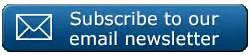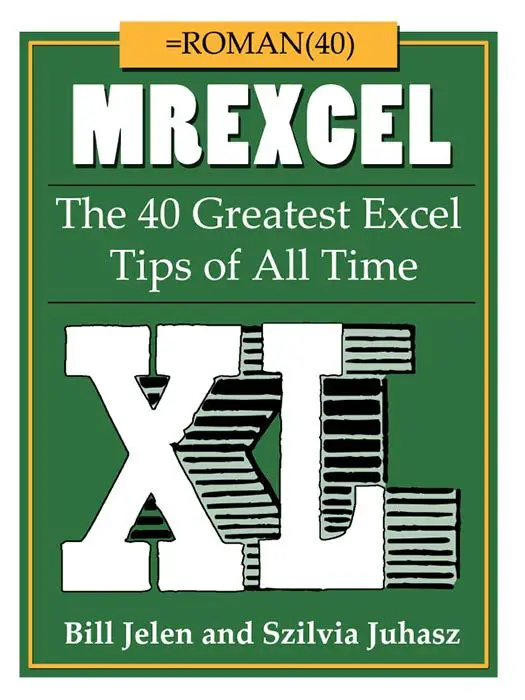Today let’s look at how to use Excel keyboard shortcuts to see Precedent or Dependent Excel cells in an Excel workbook. I use these two commands to easily audit my Excel formulas.
Cells that are referenced to in a formula or provide a value for a formula in another cell are called PRECEDENTS- you can see them below in this simple formula by selecting the cell that contains our formula in cell D3, then selecting Formulas Tab – Formula Auditing – Trace Precedents.
Alternatively cells that contain a formula that references your current cell or cells known as DEPENDENTS.
For more information you can see my previous blog post on Tracing Precedents and Dependents
A Great Couple of Excel Keyboard Shortcuts
So, instead of using the Excel Tab, we can use a great couple of Keyboard Shortcuts to achieve the same result.
Ctrl+[ will move your cursor to the precedent(s) of the current cell, that is, the cell or cells that a formula in the current cell refers to.
Ctrl+] will move your cursor to the dependent(s) of the current cell, that is, the cell or cells with a formula that uses the current cell.
Dont forget to sign up to the Excel at Excel Newletter for 3 free Excel tips the first Wednesday of the month. Just click on the Sign Up Form to the right or use the link below.