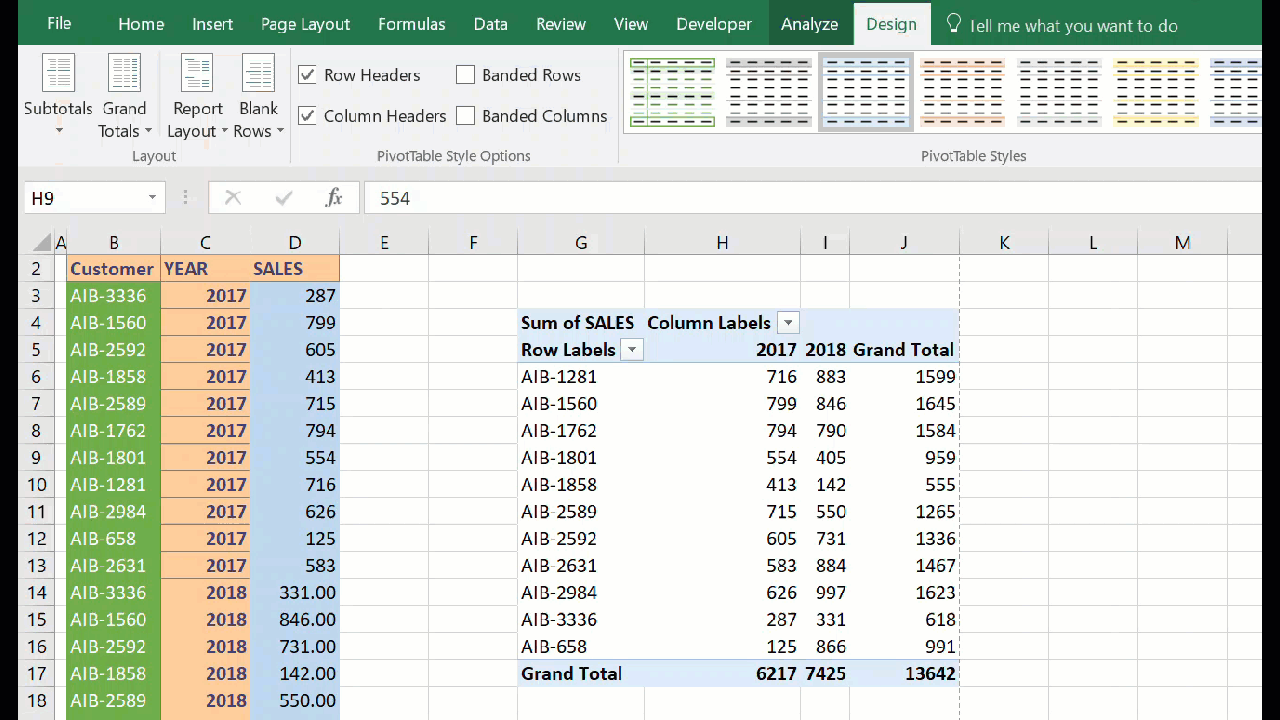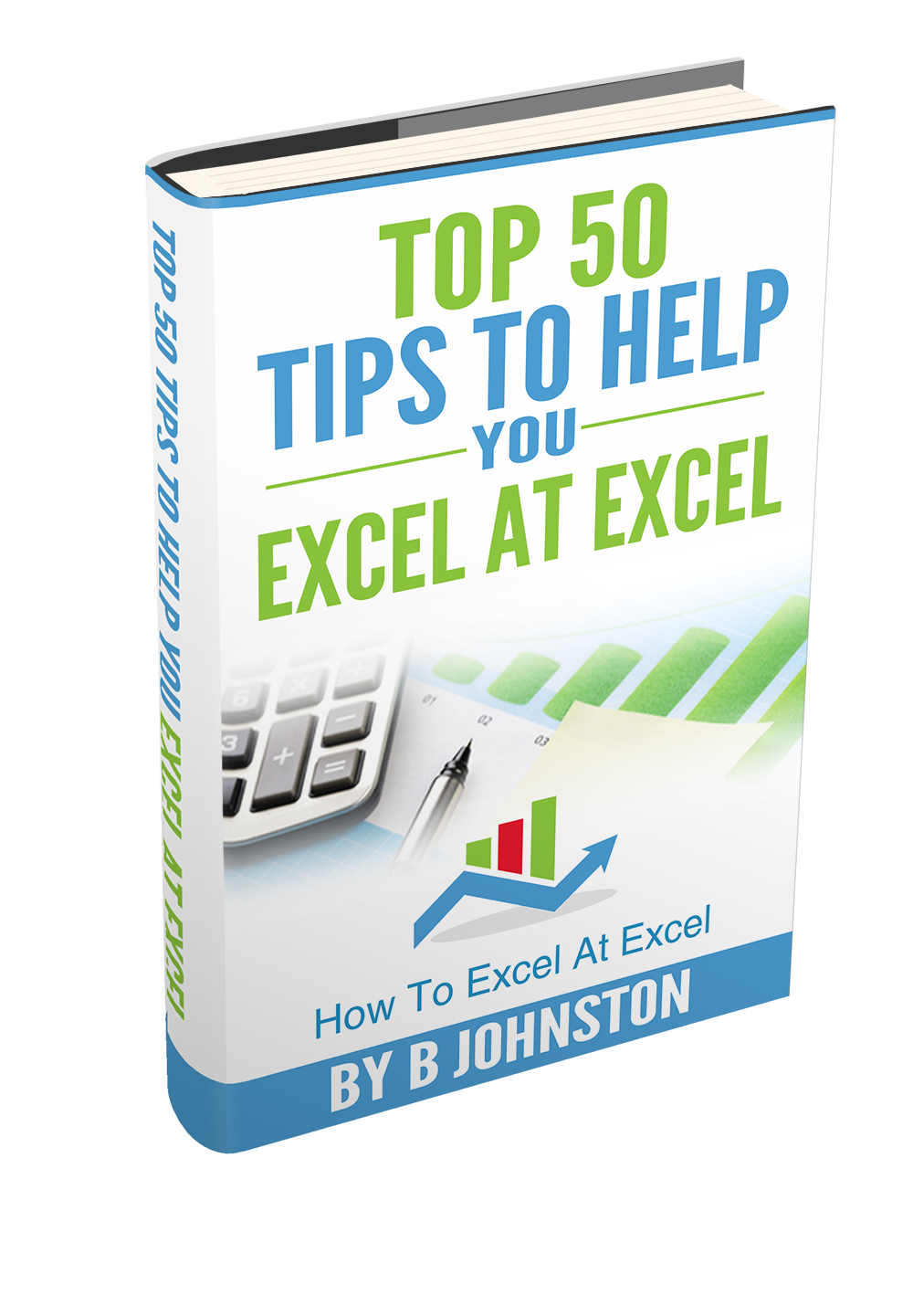Hello Excellers, today I want to share with you a really good Excel Pivot Table Tip with you. Do you ever quickly create a Pivot Table, then end up with really naff labels on them. A bit like below? .. Both the row and column labels really are of no use to use. They look really bad don’t you think?.
Creating A Pivot Table.
Here is a recap of how to create a quick Pivot Table.
- Select the data set you want to use for your table
- The first thing to do is put your cursor somewhere in your data list
- Select the Insert Tab
- Hit Pivot Table icon
- Next select Pivot Table option
- Select a table or range option
- Select to put your Table on a New Worksheet or on the current one, for this tutorial select the first option
- Click Ok
- The Options and Design Tab will appear under the Pivot Table Tool
- Select the check boxes next to the fields you want to use to add them to the Pivot Table
Quick Pivot Table Hack For Great Column And Row Names
Do you manually rename the column and row names?. You do ?. No need my friend, a couple of mouse clicks will insert the better row and column labels for you. How cool is that?
- Select anywhere in your table
- Pivot table Tools | Design
- Layout Group | Report Layout
- Show In Tabular Form
- Ta Dah! The correct row and column labels are inserted automatically for you
Want To Know More About Pivot Tables?.
If you want some more information on Pivot Tables then check out my blog posts below.
Why You NEED To Know About Pivot Tables
MS Excel Tutorial- What Is A Pivot Table? And How To Create Your First One.
You can also check out my YouTube channel for some even more regular Excel tips.
If you want even more training then I recommend the following awesome resources below from My Online Training Hub
So, if you want more Excel and VBA tips then sign up for my monthly Newsletter where I share 3 Excel Tips on the first Wednesday of the month and receive my free Ebook, 30 Excel Tips. It’s free, who doesn’t like free stuff?.