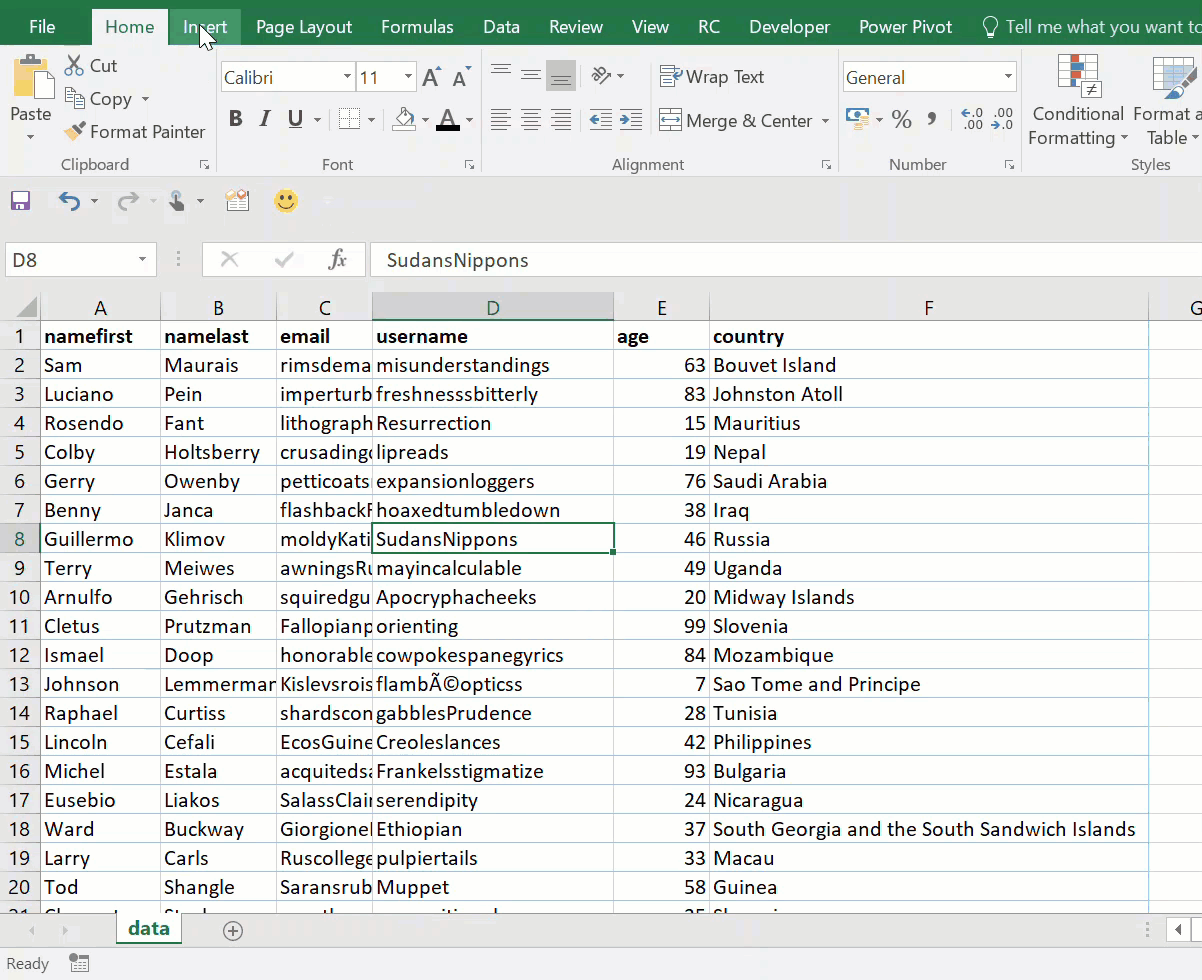Hello, Excellers. Today’s blog post in the #formulafriday continuing series is a little bit different. Usually, we discuss formulas, it is Friday after all! Today though we will discuss how to achieve easy totals or totalling in Excel. This feature is not restricted to using Pivot Tables but can be achieved by making use of Excel Tables. Check out my YouYube videos for some Pivot Table basics.
YouTube Excel Pivot Table Tips
Or you can view my YouTube Videos which are linked below.
Excel Tables – The Basics
Tables began many years ago as Lists until 2007. As part of the menu Ribbon, however, they are a powerful tool in extending Excel’s functionality and increasing its efficiency.
How To Create An Excel Table
Creating a Table is very straightforward. All you need to do is follow the simple steps below
- Select a cell in your data set
- Hit the Insert Tab
- Select the Tables Group | Create Table
- In Create Table dialogue box the range for your data should automatically appear as well as the My Table Has Headers option will be checked
- Hit Ok to select these default settings to take the first row of data
View Totals Without Any Formulas
So back to the main reason we are here for this blog post, how to use or view totals in your worksheet without the use of Formulas or indeed any Pivot tables.
- First, you need to tick the Total Row box in the design tab of the table tools
- This will insert a row under your table with the appropriate calculation. In this example, it has counted the number of rows in my table. If this column had been numerical then it would have displayed the SUM of the values.
- Once you click on the last or Total row then you will see a drop-down box with a selection of automatic calculations that can be used.
- It is then really easy to carry out calculations WITHOUT FORMULAS.
What Next? Want More Tips?
So, if you want more tips then sign up for my Monthly Newsletter where I share 3 Tips on the first Wednesday of the month and receive my free Ebook, 30 Excel Tips.
 If you want to see all of the blog posts in the Macro Monday series. Click on the link below
If you want to see all of the blog posts in the Macro Monday series. Click on the link below
How To Excel At Excel – Formula Friday Blog Posts.
Do You Need Help With An Excel Problem?.
Finally, I am pleased to announce I have teamed up with Excel Rescue, where you can get help FAST. All you need to do is choose the Excel task that most closely describes what you need to be done. Above all, there is a money back guarantee and similarly Security and Non-Disclosure Agreements. Try It!. Need Help With An Excel VBA Macro?. Of course, you don’t need to ask how to list all files in a directory as it is right here for free.