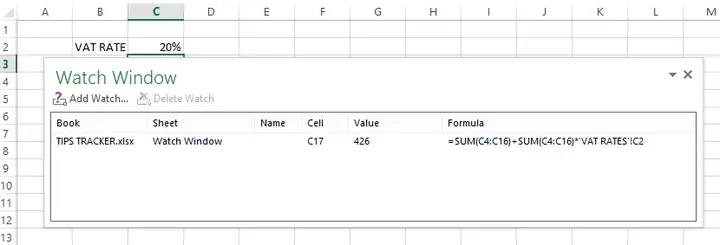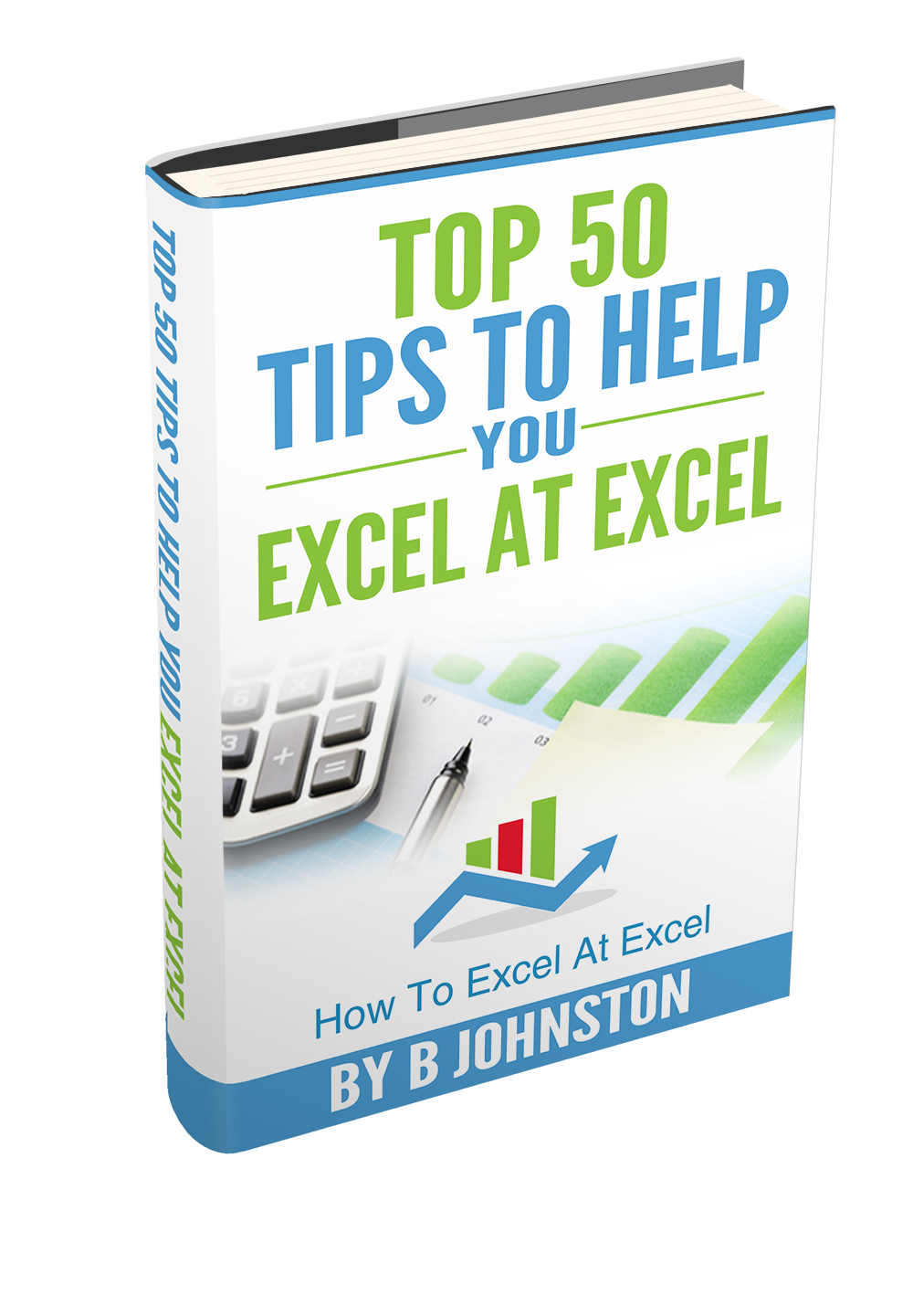Hi Excellers, welcome back to another #FormulaFriday #Excel blog post in my 2020 Excel formula series. I really do love the watch window feature in Excel. Being able to monitor numerous cell values and see them change from anywhere on your Excel workbook- even different worksheets. So when cells are not visible on a worksheet that you are in you can still monitor them and their changing values. Confused?. Let’s take a close look.
In my example below I have a list of months and their corresponding values set up for ongoing monthly updates as they are available. See my Sales values below for an example.
If I am changing the VAT rate to apply to the value of my sales on another worksheet, I can still monitor the effect on my Total Cell in C17 from the VAT page.
Let’s set up the Watch Window first then add some cells with ‘watch’
- Formulas Tab
- Formula Auditing
- Watch Window
We can now enter in the cell or cells we want to watch in this case it is C17. We are all set up. Currently, there is no VAT applies to the value column. Let’s go ahead and amend the formula
=SUM(C4:C16) TO =SUM(C4:C16)+SUM(C4:C16)*’VAT RATES’!C2
This will add the VAT to the Sales values.
If you want more Excel tips then sign up to my monthly Newsletter where I share 3 Excel Tips on the first Wednesday of the month and receive my free Ebook, 30 Excel Tips.
Likewise, if you want to see all of the blog posts in the Macro Mondays and Formula Friday Series Click The Link Below