Hello Excellers, and welcome back to another blog post in my #Excel series. So, something a little different for today’s #formulafriday blog. Instead of showing our Excel formulas, I want to show you how to HIDE your Excel formulas. Formulas are an essential part of any Excel workbook, but sometimes you may want to hide them from other users. This blog post will show you how to hide your formulas and protect your data. Stay tuned!.
So, sometimes you really don’t want your hard working Excel formulas to be viewed. You maybe don’t want your colleagues to know your Excel secrets or it maybe you don’t want clients to know how you have calculated costs as they are based on a predicted sales figure?.
So Let’s Get Hiding Those Formulas!
So, sometimes you don’t want your hard-working Excel formulas revealed. For example, you maybe don’t want your colleagues to know your Excel secrets or don’t want clients to understand how you have calculated costs based on a predicted sales figure?.
- Select your cells
- Right Click on your cells
- Protection Tab| remove locked tick
- Right click on the cell/s or highlight all of the worksheet
- Format cells
- Select Hidden
- Click Ok
- Review Tab
- Protect Sheet
- Hide sheets using a password
View The Impact.
See the difference this makes to your worksheets. Both Sales People’s bonus calculations are visible in the first screenshot. No formulas are hidden.
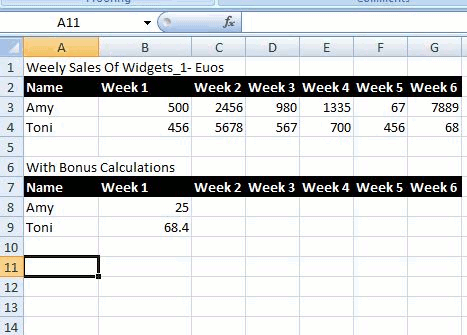
But, in the second Toni’s bonus calculation can be clearly seen, but Amy’s cannot. Isn’t that awesome?
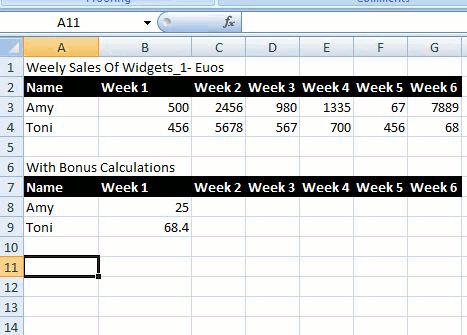
When you take a closer look. Maybe we don’t want to show Toni’s as she is on way more of a bonus than Amy!!! Look at the first screenshot and calculations.
Hiding formulas in Excel is a great way to keep your data secure. It’s important to know the right methods for hiding them so that you can use this feature without worrying about ruining any of your work. This article has given some simple tips on how to do just that, and we hope it helps! If you have more questions or want help with anything else related, don’t hesitate to contact us.





