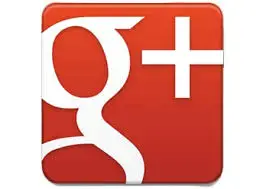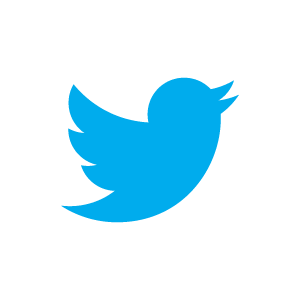Happy Friday Exellers . You may have already come across this problem, and if you have not, you probably will at some point when using Excel. The mysterious case of your formula is showing in the cell not the result of the formula looking like this.

Whilst it is really frustrating there are a number of reasons this can happen, and usually I just work my my way through them to resolve the problem.
You have show Formulas selected. You have have in error or accidentally hit CTRL+’ (the back quote symbol), or Formulas Tab, Formula Auditing. To resolve this just hit CTRL+’ again.

You may have typed ” or have some symbol in front of the = sign. Excel treats the cell contents as text so it will not evaluate the formula and just displays the cell contents.

Your cell is formatted as Text. If this is the case then Excel will treat the formula as text instead of evaluating the formula and generating the result. This is really easy to fix. Just select the cell and reset the formatting to General, or you can hit F2 and Enter to change the formatting to General.

This is not such a common reason for formulas showing rather than the results, but if users have not obviously got the Show Formulas options selected, then this reason is usually the problem when I am asked about it.

See More Excel News and Resources
Sign up to my FREE newsletter for 3 Excel Tips every 15 days and get my FREE Excel tips EBook of my top 50 Excel Tips. Just fill in the form for instant download.
Just fill in the form for instant download.
Other places you can can find me for more Excel tips.