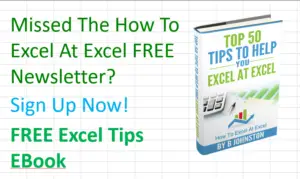Hello Excellers, and welcome another #FormulaFriday in my #Excel 2020 series. I just love this Excel formula trick, It is a really quick way to copy a formula down a column when the formula is not directly next to your data set.
The Usual Double Click Method. Copy A Formula Down.
Well, you are probably are aware of the double click quick method of copying a formula down a column. 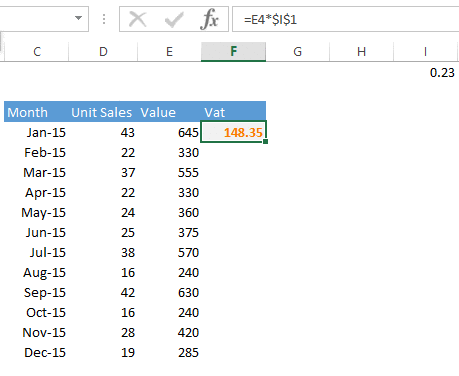 Just position the mouse in the lower right-hand corner of the cell until you see the black cross and double-click. Boom. Your formula is copied down. It works because Excel keeps looking to the left until there is an empty cell and the data ends, and then it stops.
Just position the mouse in the lower right-hand corner of the cell until you see the black cross and double-click. Boom. Your formula is copied down. It works because Excel keeps looking to the left until there is an empty cell and the data ends, and then it stops.
Double Click Not Working To Copy A Formula Down.
So, if you did try the same method with our VAT calculation column that is two columns away from our data. Well, nothing happens. The formula doesn’t copy. Excel just cannot see a connection between the formula in Column H and the Data in Column E. So, it does not copy your formula down. 
The Solution.
So, here is a little trick on how to get that same fast double click formula copy.
- Highlight the empty cells to the left of the formula in Column H.
- Double click with both cells highlighted.
- Excel now connects the columns.
- Job Done!
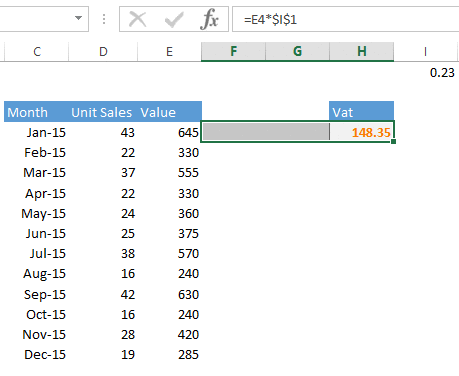
So, I hope you liked that Excel tip on how to copy a formula down a column in your Excel worksheet.
What Next? Want More Tips?
So, if you want more tips then sign up for my Monthly Newsletter where I share 3 Tips on the first Wednesday of the month and receive my free Ebook, 30 Excel Tips.
Do You Need Help With An Excel Problem?.
Finally, I am pleased to announce I have teamed up with Excel Rescue, where you can get help FAST. All you need to do is choose the Excel task that most closely describes what you need to be done. Above all, there is a money-back guarantee and similarly Security and Non-Disclosure Agreements. Try It!. Need Help With An Excel VBA Macro?. Of course, you don’t need to ask how to list all files in a directory as it is right here for free.