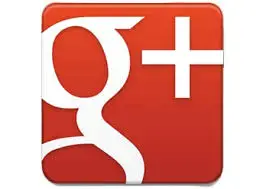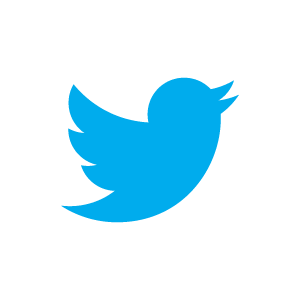Happy Friday everyone- time for formula fun.
Today let’s look at adding a column of values so they add cumulatively or sometimes known as a running total.
As ever let’s take an example. I have a list of deposit values in Column C4 to C9. In Column D and I want to track cumulatively the total or the running total. So we know the total in row 4 is 15 next row we want to add 15 and 16.99 and so on down the column,
The formula for this is fairly simple.
=Sum(C$4:C4)

This is our first formula in our first cell.
You can hit ALT= for a quick Autosum or type = in the cell or the formula bar. We need to lock down the first part of the formula C$4 so that as the formula is filled in down the column the formula expands down the column, but the first reference remains locked at C$4.
Once the formula is entered, double click or drag to fill the formula down the column. East as that. A cumulative total.
Want To Watch the Video ?
Sign up to the Excel At Excel Newsletter for more free Excel tips.