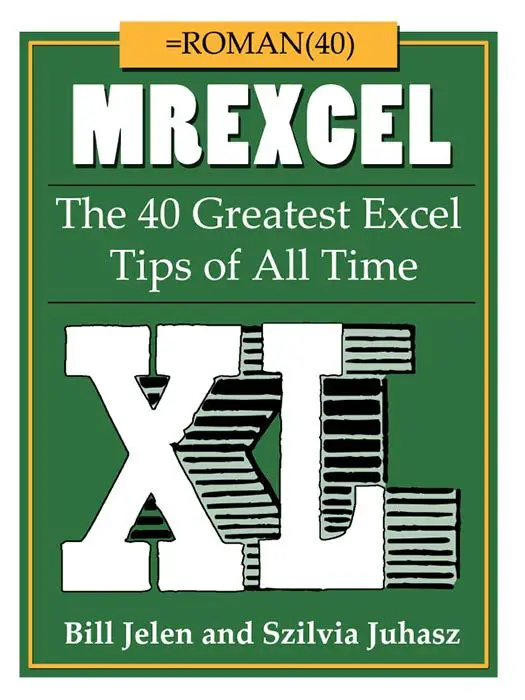I have used this formula on a regular basis to return the last value in my rows of data, handy if you add in new values every month to an Excel spreadsheet but always want to return the most recent or latest value like for example the most recent months sales.

There are a few way to do this but I have found using INDEX and COUNT the most effective and simple.
INDEX is a useful function. It will return the value of a cell at the intersection of a row and column in a range of cells. It has 3 arguments.
array-A range of cells.
row_number The row number in the array to use to return the value.
column_number- Optional. It is the column number in the array to use to return the value.
So in this case if we type the following formula
=INDEX(C2:I2,1)
We get 25000 as the result as we are using the array of cells C2 to I2, and only one row, but if we dont specify a column then Excel defaults to 1(this is optional) which correctly returns the first row and column in our aray of cells. So that is cool, but we want Excel to always return the last populated cell in our row, this where we can specify the column_number argument to use the COUNT function.
COUNT will count cells that contain numbers, so by using COUNT as the column_number argument we can instruct Excel to count along as many cells that contain a number. Cool huh?.
The formula looks like this-


WANT TO WATCH THE VIDEO?