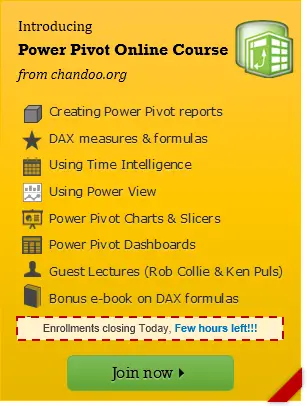A tally or a running total can be carried out on data in Excel with a range of formulas, but it is really easy to do the same thing simply, with a pivot table. Let’s use an example with some random sales data. If you are wondering what is a pivot table- you might want to start here.
Below, you can see a standard set of sales data per region, per month, and the usual Grand Total. All very normal for a pivot table, but just by changing the Sales Field settings we can generate running or the cumulative total not just the normal sum.
So let’s get on and create that running total.
1. In the Pivot Table Data area right click and hit Summarise Data By -then and select more options
2. In the Value Field Settings dialog box select Show Value As tab
3. From the Show Values As drop down list Select Running Total In….
4. Select the Base Field where you want the running total.
5. Hit Ok
Here you can see the normal totals and the running totals. Nice.
Want More Excel Tips?