Excel allows you to sort your data in many ways, but with Excel 2007 onwards we can now sort easily by the font colour or by the cell fill colour. It is easy and effective and is available as a custom sort function.
- Select the data you want to sort
- Data Tab
- Sort And Filter Group- Sort
- Use drop down menu in the Sort On Column and select to sort by either the font or cell colour
- Using the drop-down list in the Order column, select the color by which you want to sort. (Excel allows you to sort by any color within the range to be sorted.)
- Using the second (right-most) drop-down list in the Order column, specify whether the color you picked above should be on top or on bottom.
- If you want to additionally sort by other colors, click the Add Level button and repeat steps 4 through 6 for the additional level.
- Click Ok.
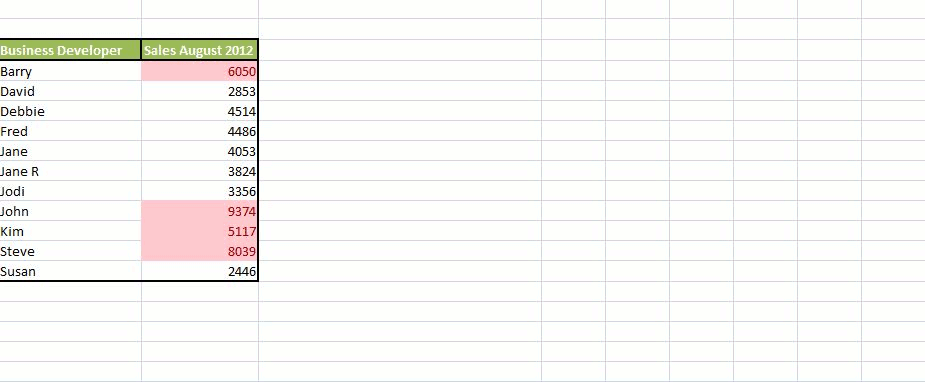
Want Even More Excel Tips?
1. Quickly Import Data Into Excel From The Internet
2.Quickie Excel Tip:- Shrink Your Excel Data