From Excel 2007 onwards it is really easy to identify duplicate values in an Excel range of cells with just a few clicks and a bit of conditional formatting.
- Select the range of cells you want to analyse- the quickest way is to hit CTRL+A
- Home Tab-Conditional Formatting
- Select Highlight Cell Rules-Duplicate Values
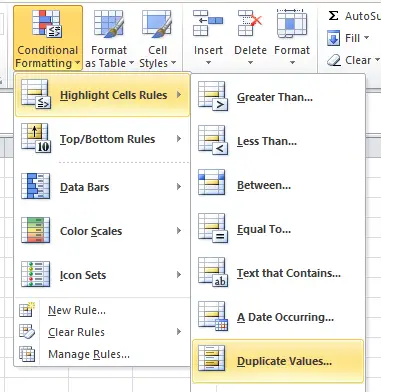
- The Duplicate Values Dialog Box will appear- just select your type of formatting for your duplicate values

- Duplicate values will be highlighted
If you want to then filter out your duplicate values you can do so from Excel 2007 onwards by just right clicking on one of the coloured duplicate cells, select Filter- Filter by selected cells colour. Your list will be collapsed to just see the duplicated values. Job done!.


