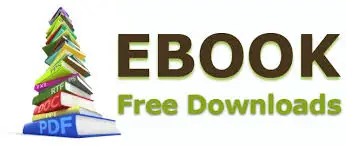It is really easy to move a whole Excel data table to a new location on the same worksheet or even a new location on a different worksheet in the same workbook or an entirely different workbook. I find I need to do this sometimes if I am building a spreadsheet solution which more than most times needs to be tweaked, until I am finally happy with it.
To move an excel table to a new location within the same worksheet just move the mouse pointer to any of the tables borders, when the mouse pointer turns into a cross with four arrows just click and drag the table to its new location.
If you want to move the table a different sheet within the same workbook or a completely different workbook then
- Select any cells in the table and press CTRL+A twice to select the entire table.
- Press CTRL+X to cut the selected cells
- Activate the destination worksheet and select the position you want the upper left cell for your table
- Hit CTRL+V to paste the table
Easy as that!

Default Your Pivot Tables To SUM not COUNT
Excel Tutorial -Creating An Excel Table
Delete obsolete items from your Pivot Tables blog post or watch the YOUTUBE video..