Before I found out about this little tip, the multiple stacked report filters in my Pivot Tables REALLY annoyed me. So, here is how to avoid all of those stacked up messy filters. Yuk.
I have used in my example below a standard Pivot Table with filters of Sales Person, Customer and Customer Type. Usually all of the filters are stacked on top of each other just like this..
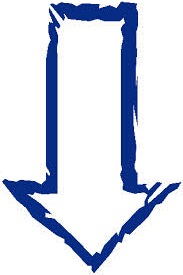
Let’s make it look a lot better!…well I think it looks a lot better when you have done this…….
- Right click anywhere inside the Pivot Table.
- Select Pivot Table Options.
- In Options Dialog Box- Layout and Format go to the setting- ‘Report filters fields per column’
- Change this setting to how many filter fields you want in each column. In my example I am choosing 1 per column to give a neater and more easily navigable Pivot Table.

So….how much better does that Pivot Table look..what do you think?
Want to watch the Video Excel Tip?

1. Default your Pivot Tables to SUM not COUNT
2. Why you NEED to know how to build Dashboards in Excel
3. Find and replace line breaks in Excel
Advanced Excel & Power Pivot Training Classes
Become a Data Analysis & Dashboarding Monster!

