Adding a background image to a worksheet or workbook can really spice up a presentation where graphs and charts, let face it, can get a little monotonous. These background images will really set you apart the crowd when giving that presentation!! Here is nuts and bolts of how to create a snazzy background image.
- Open the spreadsheet you want the image to appear in
- On the ribbon hit Page Layout
- Background
- Select background image from the Sheet Background window
- Hit Insert Button
You may need to change the colour of your font and any graphics to allow a contrast as in my example, I simply changed the font colour to white.
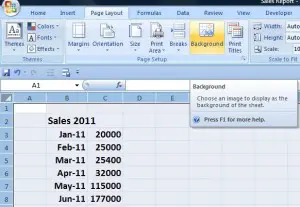
This background looks great for a powerful presentation, but if you then want to print out the spreadsheet with the background then you will need to insert the image in either the header or footer of you workbook. This is really simple to do.
- Start Excel
- Insert Tab
- In text Group select Header and Footer
- Click the area of the header or footer you want to insert the picture
- In the Design Tab, Click Picture, in Header and Footer Tools, under the Header and Footer Elements Group
- Locate and select your picture you want to insert
- The Text &[Picture] will appear where the picture will be inserted.
That is it. Go have a coffee while your colleagues swoon at the great professional and interesting presentation you have just created.
What do you think of these two methods?
Have you used them before?
Feel free to share your thoughts.
Other Excel Tip You Might Like
1. Change the colour of your worksheet tabs
3. Centre a title across a worksheet
