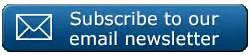Hello, and welcome back to another #Excel Tip. Today let’s take a look at how to embed an Excel data table into a Word Document. If you have a Word report that is updated every month with data tables or charts from Excel then this direct link you can set up between the two documents can save a tonne of time. The object you can embed can be a chart or graph, worksheet, Pivot Table, etc. In this example today we will embed a data table of sales data. You can see the data set below.

It is really easy to embed a linked Excel object. Just follow the steps below:
- First copy your Excel object. I am copying the full Excel Table.
- In Your Word Document, click where you want the object to be placed.
- Hit Home Tab | Clipboard | Paste Special | Paste Link | As | Microsoft Excel Worksheet Object.

Now when the data table updates our Word report also updates. Easy as that.

Easy isn’t it?. Make your Word documents dynamic by embedding and linking your Chart or Table. This means that your reports can automatically update every time your Excel document is updated with your latest data.

What Next? Want More Tips?
So, if you want more top tips then sign up for my Monthly Newsletter where I share 3 Tips on the first Wednesday of the month and receive my free Ebook.
Do You Need Help With An Excel Problem?.
Finally, I am pleased to announce I have teamed up with Excel Rescue, where you can get help FAST.