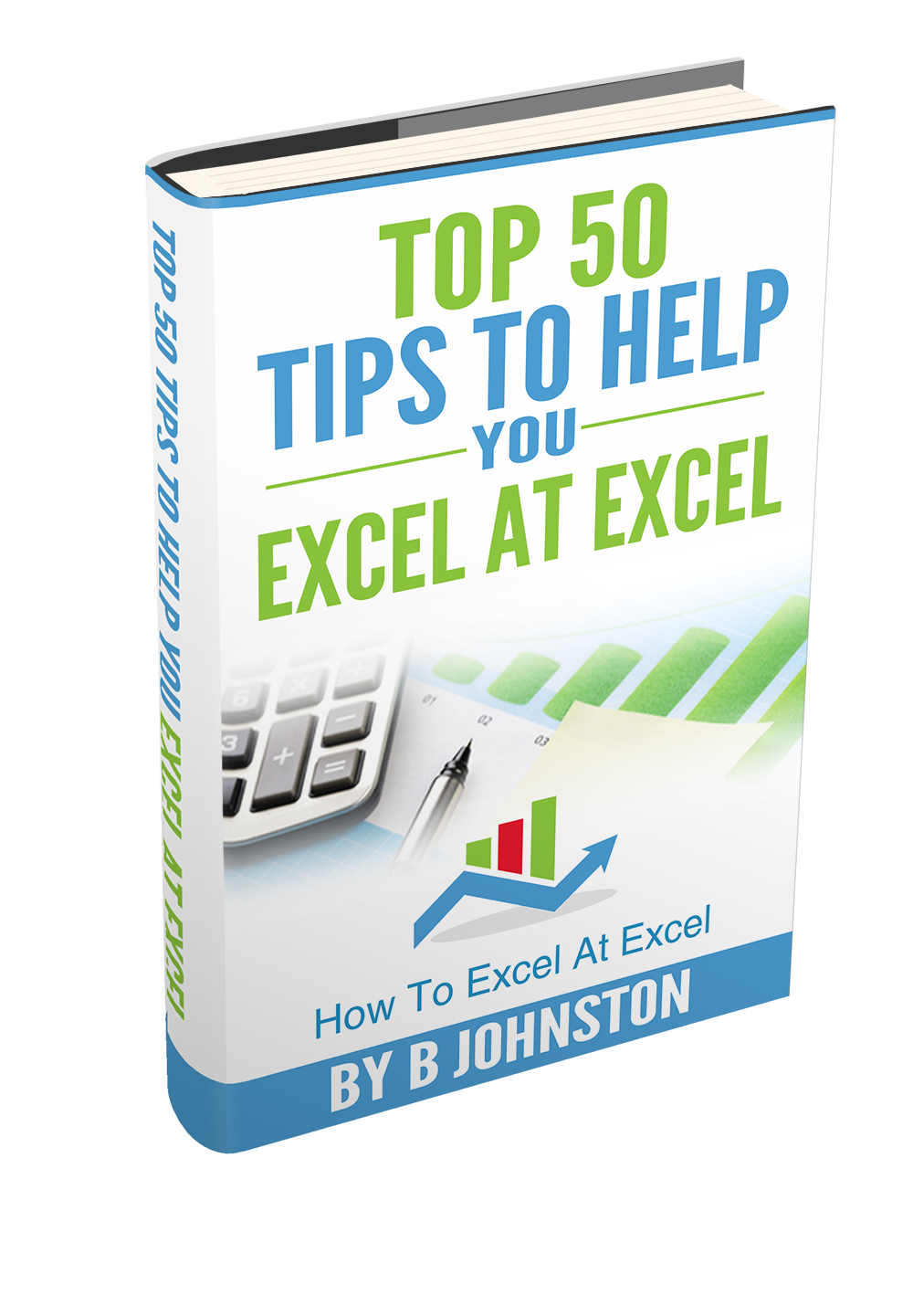Have you had or are having issues with Excel? If indeed you are having issues it may be due to some files or Add Ins that are loaded as Excel starts. In order to troubleshoot or test this theory then the best way forward is to start Excel in SAFE MODE. It is a really simple process.
How To Open Excel In Safe Mode.
- Ensure that no sessions of Excel are already running on your machine. If there are sessions, close out of them.
- Display the search box on your machine. I am using Windows 10. You may need to go into your Start Menu.
- Type the command below into your search box.
- Hit Enter.
excel.exe /s

Excel will start, but it will display that it is in SAFE MODE along the top of the window as in the screenshot below.
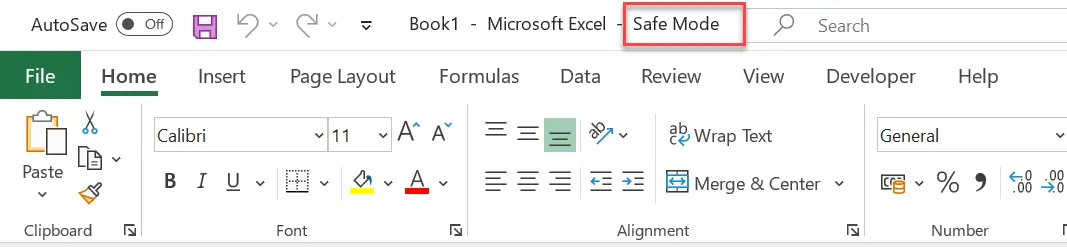
Use Excel as normal, then Exit out of the program. Once you start it again ( in normal mode), it should run as normal. This is a great way to troubleshoot by disabling any Add Ins or files with issues which may be affecting Excel.
Want To Watch The Video?
If you want more tips then sign up to my monthly Newsletter where I share 3 Excel Tips on the first Wednesday of the month and receive my free Ebook, 30 Excel Tips.
Likewise, if you want to see all of the blog posts in the Macro Mondays and Formula Friday Series Click The Link Below