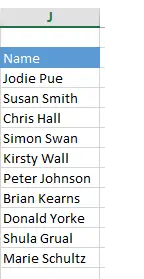Are you looking for an easy way to randomly generate words in Excel? If so, you’re in luck! Using a combination of the INDEX and RANDBETWEEN functions together with some creative data entry techniques can give you a lot of random sequences of letters and numbers. While this may seem complicated at first, once you understand how it works, it’s actually quite simple. So read on to learn more about how you can use these features in Excel to create randomized words, widely used by game designers, coders and teachers alike.
I like generating random data a lot of the time to test out work sheet solutions. I have been asked by one of my subscribers to show how to generate some random names from a list of names that are contained in a data set or table. We can do this with ease in Excel, by using both the INDEX and RANDBETWEEN functions together.
Sample Data Set For Random Names.
Here is a same list of names in a data table. I want to randomly pick a name every time the formula is refreshed. I have 10 names in this small example. Feel free to use more names for a larger data set.
The first part of the formula is using the INDEX function. This function returns a value or a reference to a specific value from within a table or range. To demonstrate how INDEX works, here is an example. To return the third value or name in the data column, the formula is below.
=INDEX(J3:J12,3)
Chris Hall is correctly returned as the name in the third position.
Combine INDEX And RANDBETWEEN.
We can therefore combine INDEX with RANDBETWEEN as we can ask Excel to choose a random row number instead of the third value. It looks like this. See how RANDBETWEEN replaces three in the formula?. We ask Excel to give a random number between one and ten which refers to the rows one to ten in our data set.
Hit F9 to refresh the formula to generate random names with every key press!
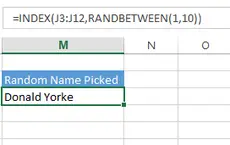

How cool is that? INDEX and RANDBETWEEN are two powerful functions in Excel that can help you with a variety of tasks. In this blog post, we showed you how to use these functions to randomly generate words. If you want to learn more about Excel, be sure to sign up for our newsletter. We will be releasing more tutorials soon that will show you how to use Excel for data analysis, marketing, and much more!
Dont forget to sign up to the Excel at Excel Newletter for 3 free Excel tips the every month. Just click on the Sign Up Form to the right or use the link below.