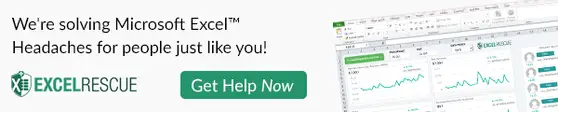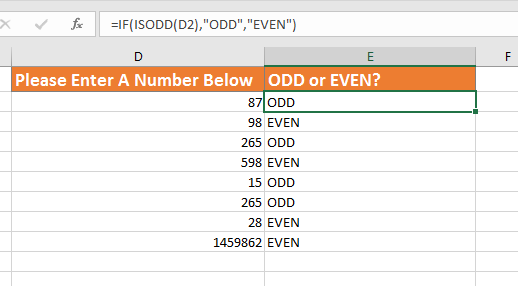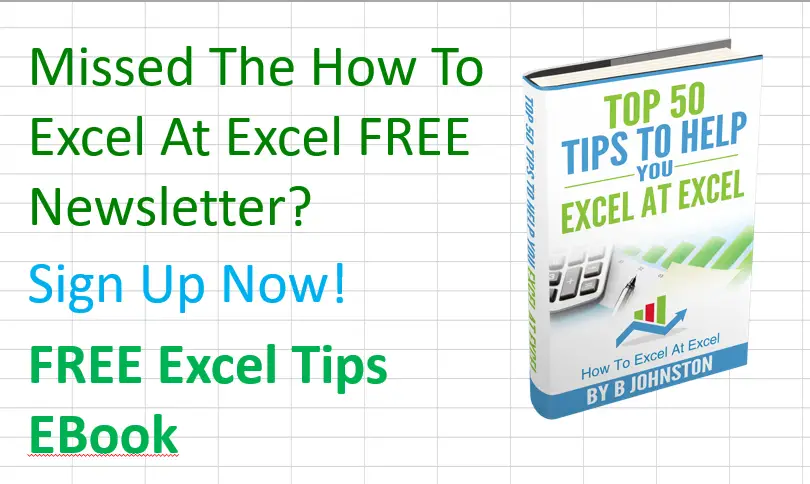Hello Excellers, and welcome back to another #FormulaFriday #Excel blog post in my 2020 Excel series. I kind of like odd things. Always have done, even this Function looks odd don’t you think?. It may be odd but heck it works if you want to identify odd numbers in your data.
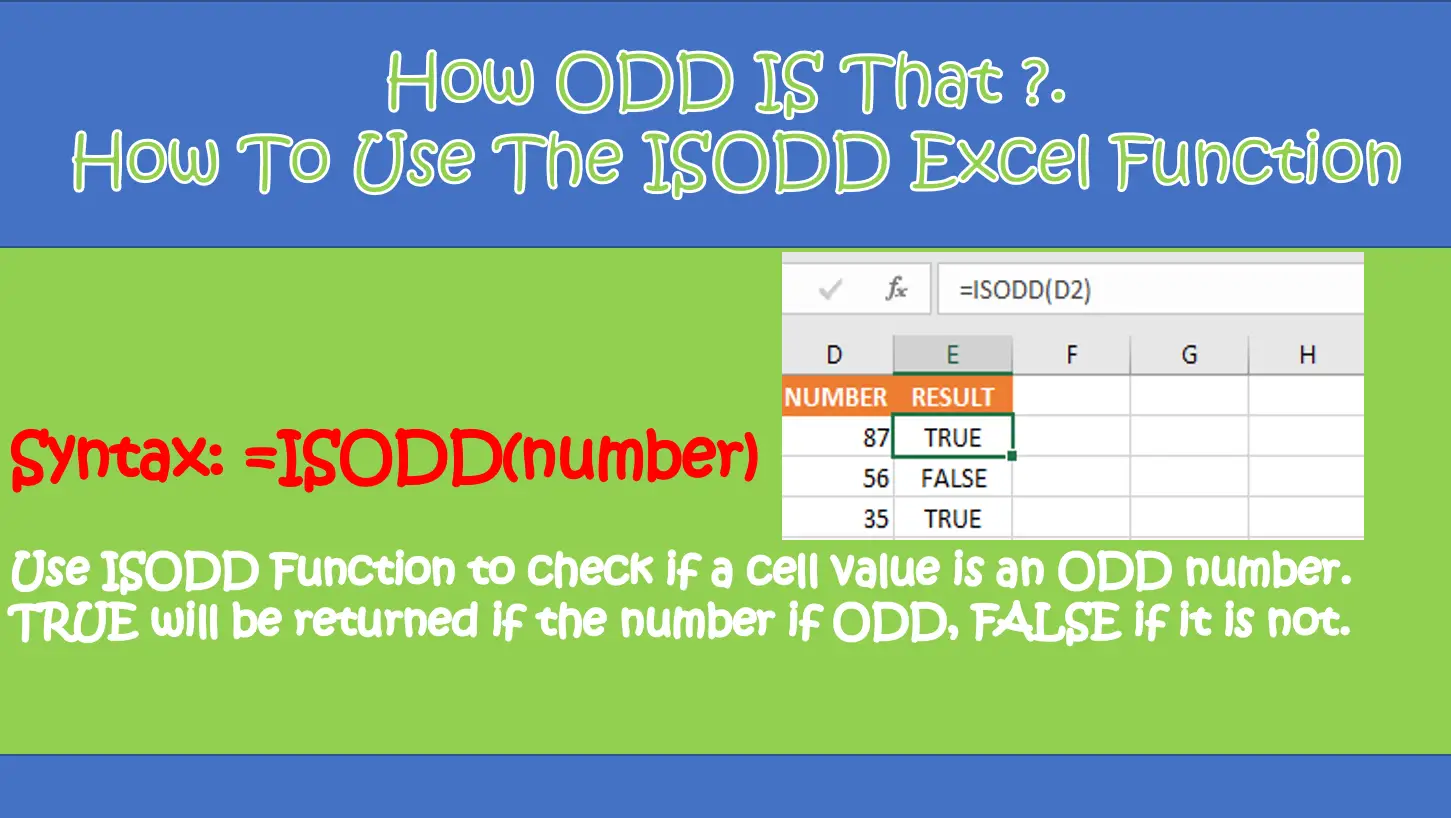
ISODD Syntax.
=ISODD(number)
Where
number is the value to test and is a required argument.
Let’s work through two examples of using this function.
Example 1. Testing For An Odd Number.
The first example is straightforward. It simply tests if the value in a cell is odd or even.
The formula tests the value in each cell and correctly returns TRUE for an ODD number and FALSE for an EVEN number, and we have a sneaky value that is not a number which Excel rejects with an error!. (If the value you are testing is not a number then Excel will return the #value error).
Example 2. Have You Entered An Odd Number?
So, my next example combines the power of ISODD with the powerful IF function to warn a user to restrict a user from entering anything else except an ODD number. Let’s set this up again using a slightly different data set.
This function nests ISODD within an IF statement and tests if the value in D2 is ODD, if the value is ODD, then the message will not be displayed, if the number is EVEN then the warning message is displayed until the user enters an ODD number.
Example 3. Is My Number ODD or EVEN?.
This last example again uses the IF statement with ISODD. But this time if the value is ODD then we display the text ODD, if the value is not ODD ie. EVEN then we get Excel to display the text “EVEN”.
Want To Watch The Video?
Now It’s Your Turn!
Have you ever used ISODD in your Excel work?. Share with us how you did it!.
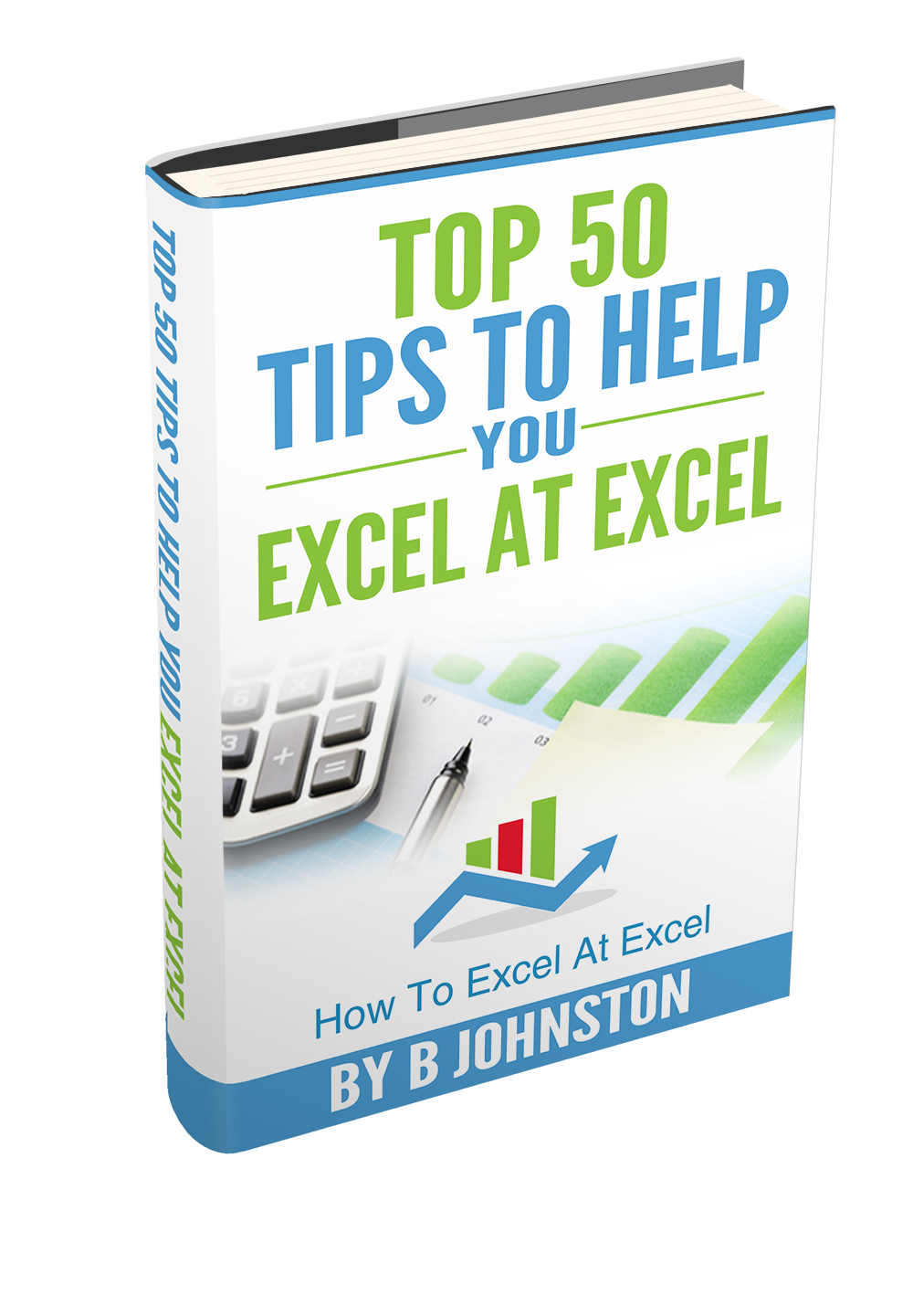 If you want more tips then sign up to my monthly Newsletter where I share 3 Excel Tips on the first Wednesday of the month and receive my free Ebook, 30 Excel Tips.
If you want more tips then sign up to my monthly Newsletter where I share 3 Excel Tips on the first Wednesday of the month and receive my free Ebook, 30 Excel Tips.
Likewise, if you want to see all of the blog posts in the Formula Friday Series Click The Link Below
Formula Friday