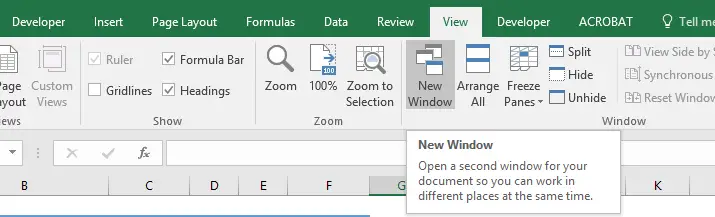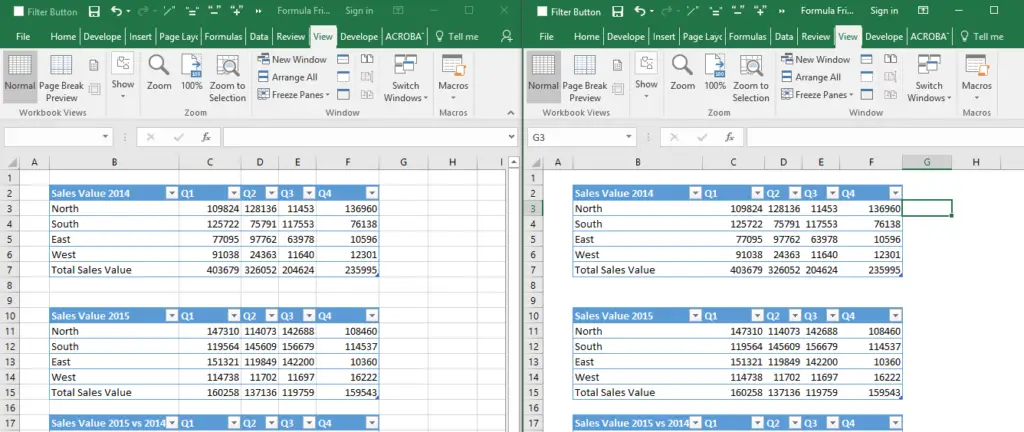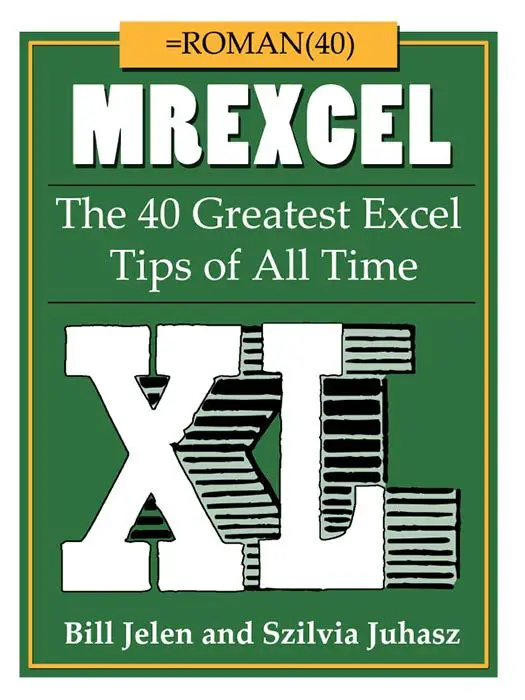HDo you ever need to view formulas and values in Excel an spreadsheet at the same time?. For example, maybe you’re trying to troubleshoot a formula or curious about how Excel calculates a particular value. There’s an easy way to do this, whatever the case! Just follow the steps below, and you’ll be able to view both values and formulas on your spreadsheet in no time. I think this is a great tip.
So, lets get on and see both values and formulas on the one spreadsheet at the same time. So, let’s get on and see both values and formulas on the one spreadsheet simultaneously.
Create Two Views Of Your Excel Worksheet.
Follow the steps below to create two separate, but simultaneous view of your Excel worksheet.
- Click into the worksheet you want to view values on and formulas on
- Hit the View Tab – New Window
You will now see two Excel windows with your workbook. The original sheet will have :1 after its name, and the second version of your sheet will have :2 after the file name. As always with Excel there is shortcut to achieve the same result. The Excel shortcut in this case is ALT+W+N.

Arrange The Two Workbooks.
So, the next step is to arrange the windows so you can see both veiws at the same time. Follow the steps below to do this.
- Select the View Tab
- Arrange All
- Select the view you want see.
As always with Excel there is shortcut to achieve the same result.or hit the Keyboard Shortcut ALT+W+A.
- In the example I have used the Vertical View
- On the second view of my worksheet I can now show the formulas by selecting Formula Tab – Show Formulas.
- Alternatively you can use the Keyboard Shortcut CTRL+
~
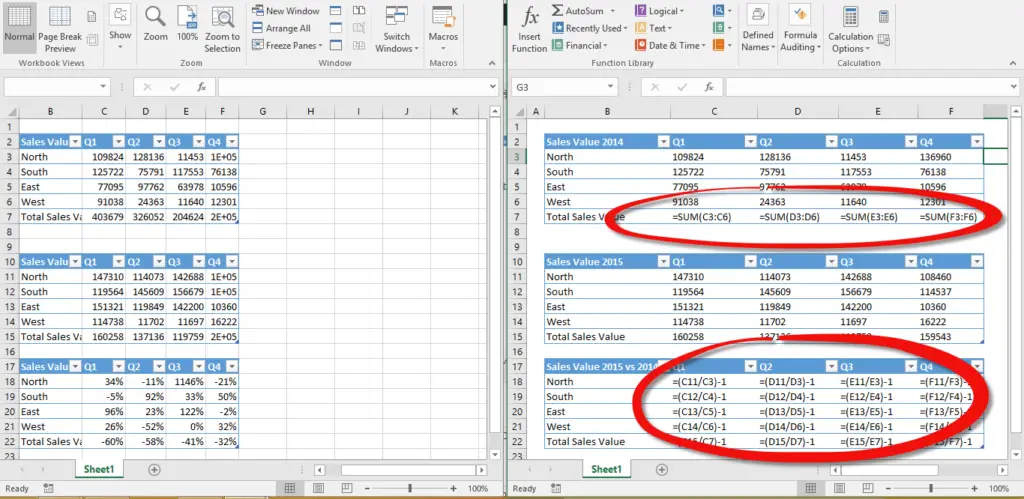
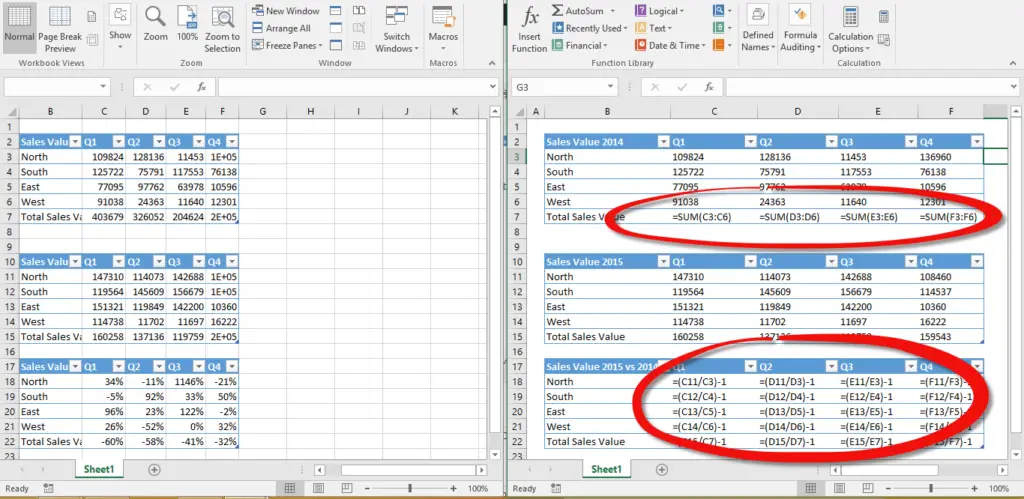
Excel can be a bit tricky when it comes to displaying values and formulas on the same spreadsheet. However, with a few simple tricks, you can view both at the same time and make your life much easier. In this article we’ve shown you how to do just that, so be sure to try it out next time you have a complex spreadsheet to work on. Do you have any questions about excel or this process? Let us know in the comments below!
So, dont forget to sign up to the Excel at Excel Newletter for 3 free Excel tips the first Wednesday of the month. Just click on the Sign Up Form to the right or use the link below or above.
If you want to read all of the Macro Monday And Formula Friday blog posts