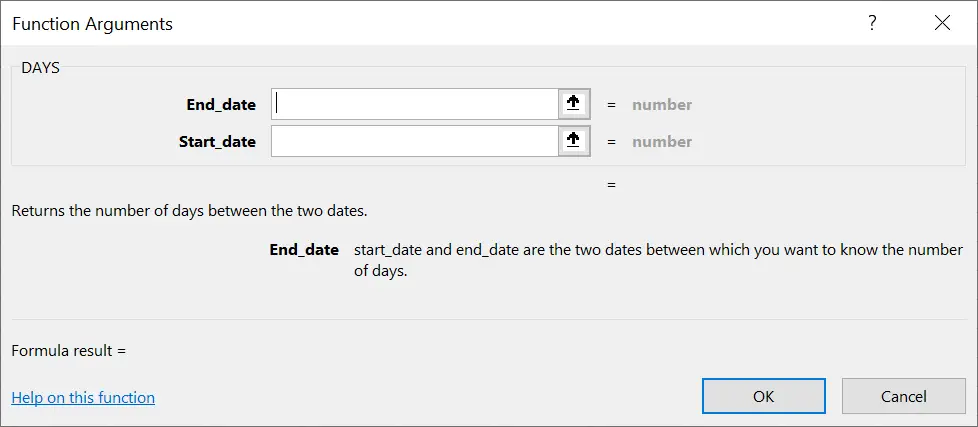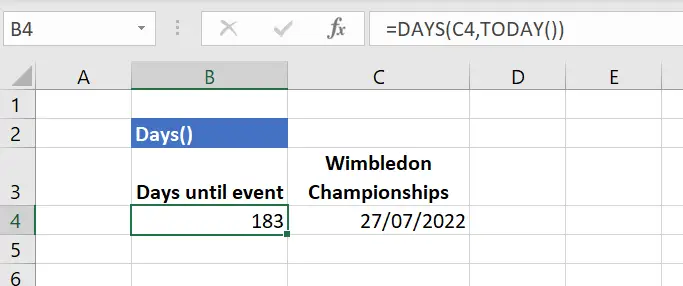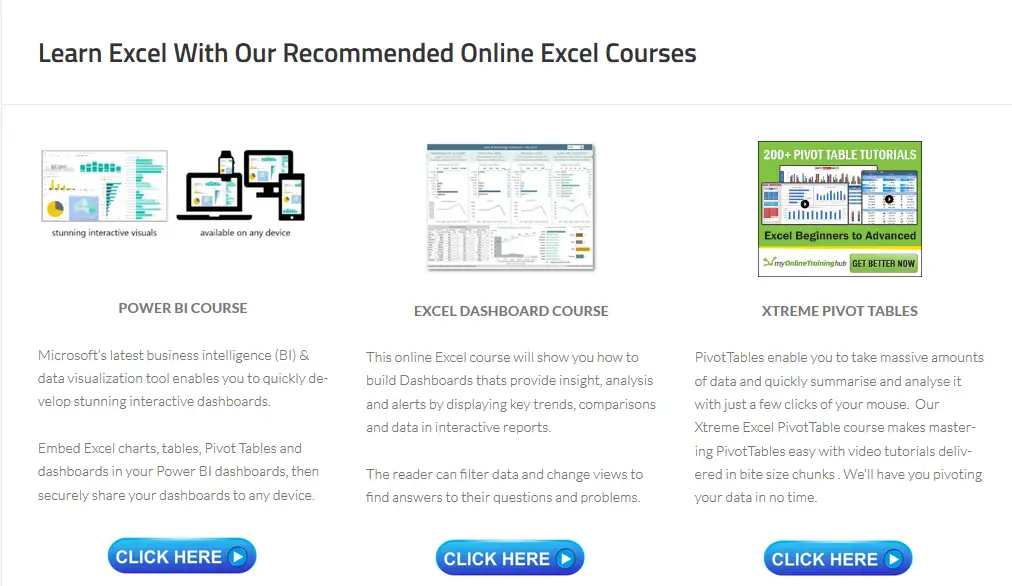Hello Excellers. Welcome to another blog post in my #Exceltip blog post series. Do you ever need to know how many days are between two dates? If so, you can use the DAYS() function in Excel to make the calculation of days between dates easy. By entering the two dates into a worksheet cell and then using the DAYS() function, you can return the number of days between those dates. The DAYS() function be useful for calculations such as determining how long it will take for a project to be completed or how long ago an event occurred. Let’s take a look at how to use this function as I walk you through an example..
So it is a short and snappy Excel tip today. There are only two arguments to this Function. Below is a recap of the DAYS() function syntax.
DAYS Function Syntax
=DAYS(end_date,start_date)
where
end_date is the last or end date for your calculation
start_date is the first or start date for your calculation
So it is fairly simple, Excel will calculate the number of days between two dates. Let’s take a look at an example using some sporting events and calculate the days between dates in the sporting calendar. I am a tennis fan, so let’s see how many days I have to wait until the Wimbledon Championship begins from today, 25 January 2022 until 27 July 2022, the beginning of the Champoinships.
The Days Between Dates Solution
So as we can see, the end_date argument references C4 which contains the date of Wimbledon and the start_date is referenced using TODAY() which uses today’s date. In this way every day, the formula will update with the number of days until the tournaments. Easy as that.
That’s all there is to it! With the DAYS() function, you can quickly and easily calculate the number of days between any two dates. This handy little function comes in handy for a variety of tasks, such as scheduling appointments or calculating deadlines. Need to know how many days are left until your product launch? No problem – just use the DAYS() function! To learn more about this and other useful functions, be sure to check out our blog post series on Excel Functions. Stay productive and efficient by learning how to use Excel’s built-in functions – they can save you a lot of time and headache in the long run.
More Excel Reading
Finally, for more Excel and VBA tips then sign up for my Monthly Newsletter. I share 3 Tips every month. Receive my free Ebook, 50 Excel Tips. Read all of my Formula Friday and Macro Monday Blog posts below.