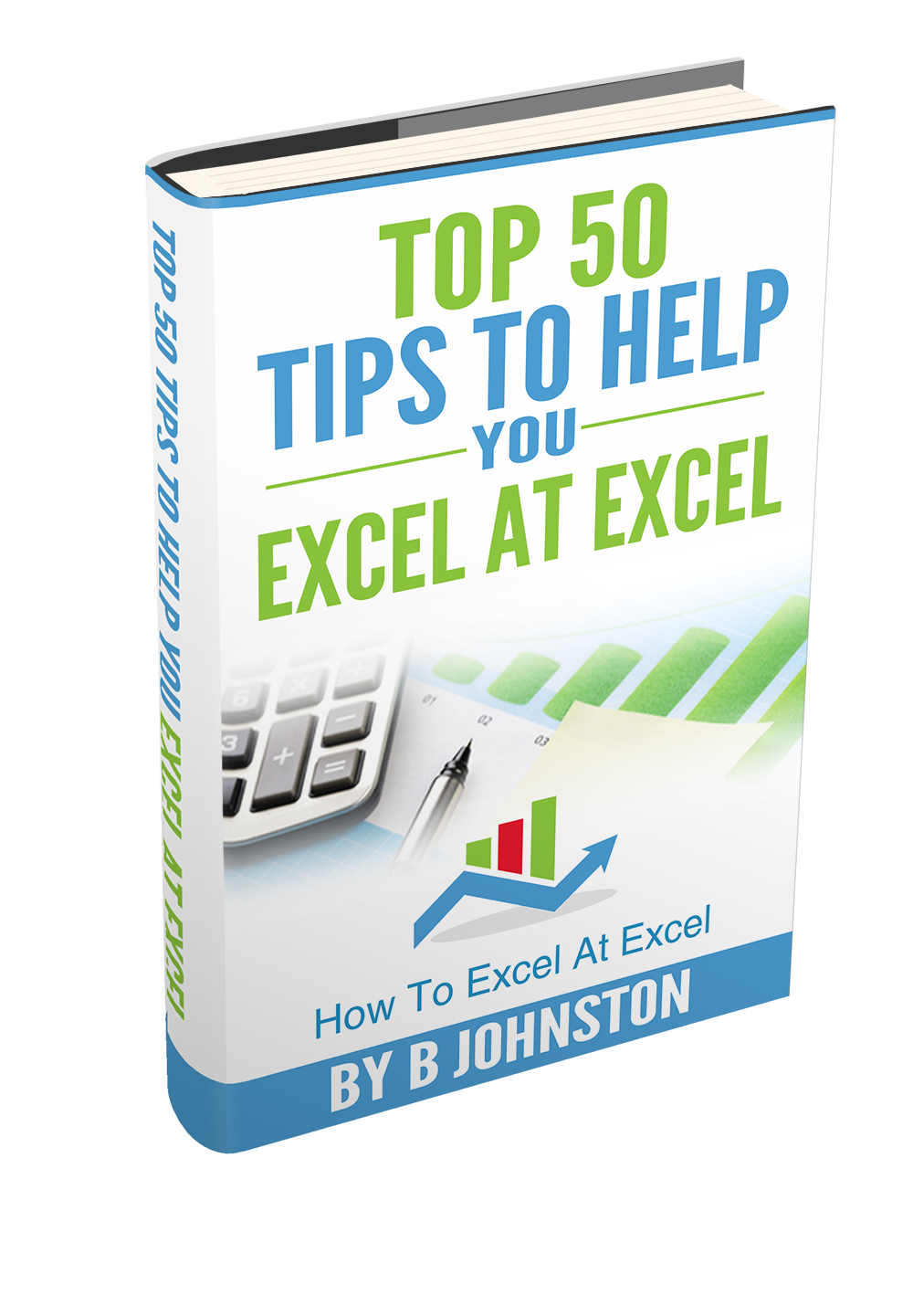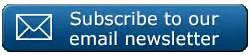Hello Excellers, Do you use named ranges?. Have you inherited a workbook that contains a lot of named ranges?. In this Excel Tip blog post let’s look at how to create a list of named ranges that are in an Excel workbook.
What Is A Named Range?
A named range is simply a name that refers to either a cell, a range of cells, a constant value or a formula. These names can then be used in a formula to replace a constant value or a cell reference.
Learn More About Named Ranges
- Your formulas will make more sense
- You can easily edit your formulas
- Formulas can be created really quickly
- Formulas | Defined Names | Name Manager
Alternatively, if you just love a shortcut then press Ctrl+F3
Look all you will, the Name Manager dialog box does not give an obvious way to extract a list of named ranges. We need to use the PASTE LIST option button in the PASTE NAME dialog box.
- Formulas | Defined Names | Use In Formula | Paste Name
Once again if you are mad for those shortcuts then just hit F3 and the Paste Name Dialog box appears. I suggest that you click the starting cell of where you want the list to be displayed BEFORE opening the Paste Name Dialog Box.
Want To Watch The Named Range Video?.
More Blog Posts.
If you want more Excel and VBA tips then sign up to my monthly Newsletter where I share 3 Excel Tips on the first Wednesday of the month and you will automatically receive my free Ebook, 30 Excel Tips.
Likewise, if you want to see all of the blog posts in the Formula Friday Series or the Macro Monday Series Click The Link Below
How To Excel At Excel – Formula Friday Blog Posts.
So, Don’t forget to SUBSCRIBE to the How To Excel At Excel Newsletter. Get More tips the first Wednesday of the month.