Hello Excellers, welcome back to another #FormulaFriday #Excel blog post in my Excel 2021 series. Do you need to know how what discount has been applied to a product?. If you need to calculate the percentage discount well it is really easy. Today’s Excel excitement is inspired by not only January sales discounts, but a question from a subscriber.
Original Price And Discount Price.
So, if you know the Original product price and also the Discounted product price, we can get Excel do easily do the mathematics for us.
My example data set can bee seen in the screen shot below.
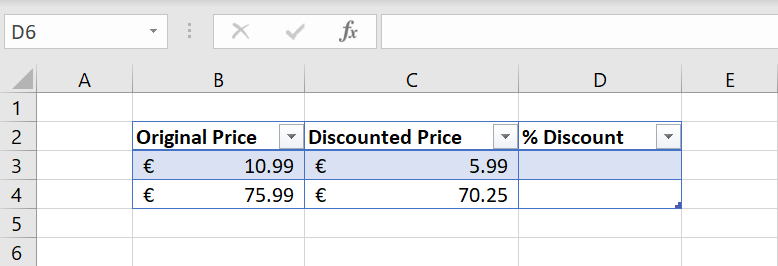
The formula is simple enough.
- Divide the DISCOUNTED PRICE by the ORIGINAL PRICE.
- Subtract the result from 1.
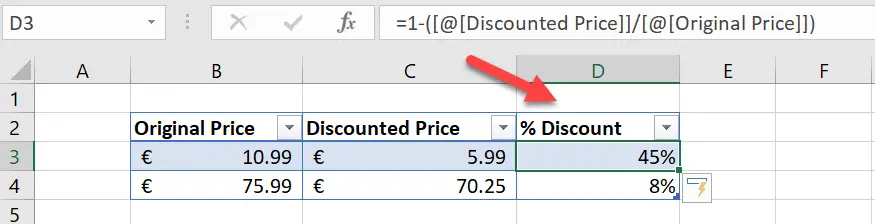
Working Through Percentage Discount.
Working through the first line in the sample data.
You are paying 5.99, which is 55% of the original price. Therefore the discount is 45%.
This is achieved by subtracting the result of the DISCOUNTED PRICE divided by the ORIGINAL PRICE from 1.
So, simple as that!. All you need to do in the simple example is to double-click the formula to populate the full date set.
Want To Watch The Video?
So, if you want more Excel and VBA tips then sign up for my Monthly Newsletter. I share 3 Tips on the first Wednesday of the month. You will receive my free Ebook, 30 Excel Tips.