You can create or mimic a ‘watermark’ in Excel quickly and easily. Strictly speaking you can’t actually insert a watermark as you can in MS Word, but it is possible to insert an image into the Excel background or text that can say ‘Draft’ or ‘Confidential’ on every page of your workbook.
- Open the workbook you want to insert the watermark into – make sure only one worksheet is selected
- Insert Tab
- Text Group
- Header and Footer
- Header- select either centre, left or right
- Design tab of the Header and Footer elements | Picture and find the picture you want
- Double click the picture to insert it into he header section
- To resize or scale the picture, click Format Picture in the Header & Footer elements group, and then, in the Format Picture dialog box, select the options that you want on the Size tab
The above inserts a watermark style picture. Nice.
You may just want some text like Confidential or Draft this is done using the WordArt feature in Excel.
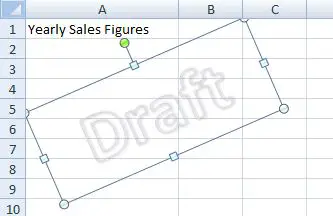
- Select Insert Tab -> WordArt (in Text Group)
- Select a style from WordArt gallery.
- Type Draft or Confidential, whatever you want as the watermark
- Drawing Tools Ribbon- Select Format
- Word Art Group – Text Fill
- No Fill
- Text Outline in WordArt Group
- Automatic or choose a lighter colour for more transparency
- Rotate in place wherever you like on the the page diagonally etc
- Drawing Tools Ribbon – Select Format
- Arrange – send to back

You now have a watermark!
How do you create a water mark in Excel?
Would you use this method at all?
Other Excel Formatting Tips You May Like.
1. Change the standard font of your own Excel workbooks.


