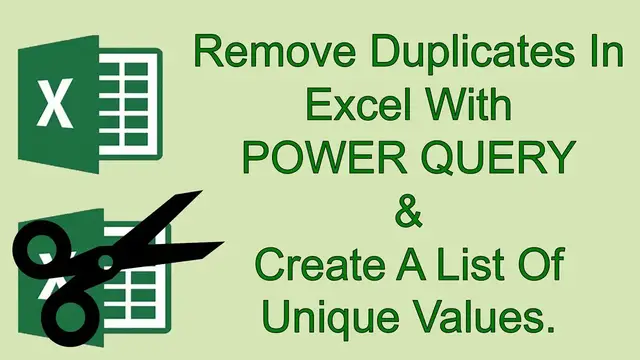
How To Remove Duplicates In Excel With Power Query & Create A Unique List Of Values.
Oct 15, 2022
Power Query (previously called Get & Transform) in Excel 2016 is a really easy way to manage your data, and removing duplicate records is one of those easy tasks.
Follow the easy steps below to remove duplicate data records and generate a new list of unique values.
Step 1. Turn Your Data Into An Excel Table.
Select your data and use the shortcut Ctrl+T or Insert Tab | Tables Group | Table to turn your data into an Excel Table. (my data above is already in table format).
Step 2. Import Your Data Into Power Query.
Next, in the Data Tab | Get and Transform Group select From Table/Range
Step 3. Working In Power Query.
The Power Query editor will automatically open. On the Home Tab | Reduce Rows Group select the Remove Duplicates option.
Step 4. Loading The Cleansed Data Set.
The final step is to load the cleansed data into Excel. Once the duplicates have been removed, you can hit the Close & Load option. This loads your new data set into a new Excel sheet. Job Done!.
Join me EVERY FRIDAY for #formulafriday and EVERY MONDAY for #macromondays on the http://www.howtoexcelatexcel.com blog for lots of #exceltips
Join thousands of other Excel users who have already joined the Excel At Excel Monthly Newsletter. 3 FREE Excel Tips every month. Plus FREE 30 Tips EBook.
Show More Show Less 