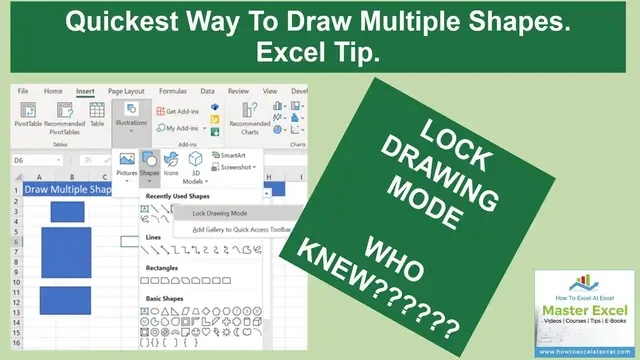
Draw Shapes In Excel Quickly
Nov 20, 2021
If you draw shapes in Excel for flow charts or diagrams then this Excel trick may help speed things up. Did you know you can use the Lock drawing mode feature to draw multiple shapes one after another? This saves time. A lot of time.
So, use lock drawing mode instead of going back to Insert | Illustrations | Shapes and selecting the shape to insert every time. Follow the process below.
Excel 2016/365 onward
*Insert Tab.
*Illustrations.
*Shapes.
*Right-click on the shape you need.
*Lock Drawing Mode.
*Draw the first shape.
After selecting Lock Drawing Mode. Continue to draw the same shape over and over again by right-clicking, and a duplicate shape is created. To generate different size shapes, then draw another shape. When all shapes have been created, reverse the process and unselect Lock Drawing Mode.
Read to corresponding blog post here
https://howtoexcelatexcel.com/blog/draw-multiple-shapes-in-your-excel-workbook-quickly/
𝐉𝐨𝐢𝐧 𝐦𝐞 𝐄𝐕𝐄𝐑𝐘 𝐅𝐑𝐈𝐃𝐀𝐘 𝐟𝐨𝐫 #𝐟𝐨𝐫𝐦𝐮𝐥𝐚𝐟𝐫𝐢𝐝𝐚𝐲 𝐚𝐧𝐝 𝐄𝐕𝐄𝐑𝐘 𝐌𝐎𝐍𝐃𝐀𝐘 𝐟𝐨𝐫 #𝐦𝐚𝐜𝐫𝐨𝐦𝐨𝐧𝐝𝐚𝐲𝐬 𝐨𝐧 𝐭𝐡𝐞 𝐡𝐭𝐭𝐩://𝐰𝐰𝐰.𝐡𝐨𝐰𝐭𝐨𝐞𝐱𝐜𝐞𝐥𝐚𝐭𝐞𝐱𝐜𝐞𝐥.𝐜𝐨𝐦 𝐛𝐥𝐨𝐠 𝐟𝐨𝐫 𝐥𝐨𝐭𝐬 𝐨𝐟 #𝐞𝐱𝐜𝐞𝐥𝐭𝐢𝐩𝐬.
Show More Show Less 