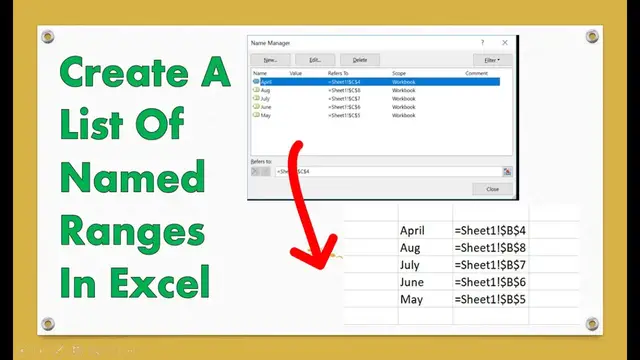
Create A List Of Named Ranges
Oct 15, 2022
Join me EVERY FRIDAY for #formulafriday and EVERY MONDAY for #macromondays on the http://www.howtoexcelatexcel.com blog for lots of #exceltips
Join thousands of other Excel users who have already joined the Excel At Excel Monthly Newsletter. 3 FREE Excel Tips every month.
http://www.howtoexcelatexcel.com/newsletter-sign-up/
Be Social & Let's Connect
++Website http://www.howtoexcelatexcel.com
++Twitter https://twitter.com/howtoexcelatex
++Pinterest http://www.pinterest.com/howtoexcelat
#exceltips
#exceltipsandtricks
#exceltutorial
#exceltipsandtricks
Do you use named ranges?. Have you inherited a workbook that contains a lot of named ranges?. In this Excel video post let’s look at how to create a list of named ranges that are in an Excel workbook.
So, if you have a lot of named ranges in your Excel workbook, it can get complex keeping track of them. Or, if you have inherited a workbook, then knowing how the Excel solution works is key, especially if named ranges are used. To reduce complexity, create an extract of all of the named ranges.
Show More Show Less #Calculators & Reference Tools
